Are you sure you want to delete this access key?


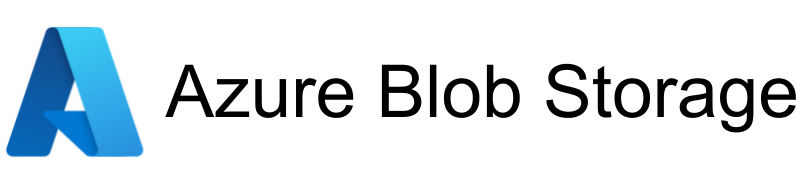
| Legend |
|---|
| DVC Managed File |
| Git Managed File |
| Metric |
| Stage File |
| External File |
| Legend |
|---|
| DVC Managed File |
| Git Managed File |
| Metric |
| Stage File |
| External File |
YOLO and COCO are two of the most commonly used Dataset formats. DagsHub in collaboration with LabelStudio provide a platfrom to visualize images along with their annotations. But labelstudio does not support YOLO or COCO formats.
To solve this issue, DagsHub provides a functionality to convert YOLO and COCO annotation formats to DagsHub Annotation format that is suppoted by labelstudio and the DagsHub Visualizer.
This Repository provides a methods to achieve the goal of converting COCO and YOLO annotations to the inhouse annotation format.
The Repository has the following tree structure:
├───COCO
│ └───data
│ ├───annotations
│ └───images
└───YOLO
└───data
├───images
└───labels
The Repository has two folders - YOLO and COCO. Each folder contains all the necessary resources to try out the DagsHub annotation conversion functionality.
To try it out:
More deatils are available in the notebooks.
Press p or to see the previous file or, n or to see the next file
Are you sure you want to delete this access key?
Are you sure you want to delete this access key?
Are you sure you want to delete this access key?
Are you sure you want to delete this access key?