Are you sure you want to delete this access key?


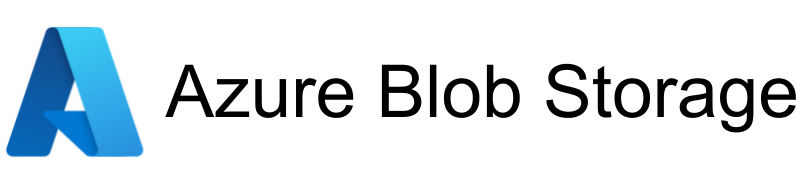
| Legend |
|---|
| DVC Managed File |
| Git Managed File |
| Metric |
| Stage File |
| External File |
| Legend |
|---|
| DVC Managed File |
| Git Managed File |
| Metric |
| Stage File |
| External File |
This is an example repository you can use to learn Purdue's HPC resources.
SLURM is a cluster management utility that is used to send jobs to the server. This job includes specifications about:
sfeatures to list out the nodelist, CPUs, Memory, Available Features (resource type) as well as n-GPUs you can request at a time.After we meet the above specifications, our job is added to a queue. It is then run in weighted priority order, which is calculated based on your past usage, resources and walltime.
The goal of this workshop is to understand and utilize HPC via SLURM.
Start by logging in to <username>@gilbreth.rcac.purdue.edu -- you can login with your career account password and Duo's 2FA.
You should now have access to a shell, that you can use to remotely run commands within the linux system.
Protips:
ServerAliveInterval 60 to ~/.ssh/config to prevent frozen sessions after long idle periods.curl https://raw.githubusercontent.com/dylanaraps/neofetch/master/neofetch | bash runs neofetch!Using 2FA everytime gets annoying, especially if you log in and out often. Instead: create an SSH Key that you can use to securely authenticate yourself into various clusters.
Once you create a keypair, append the public key to ~/.ssh/authorized_keys. If you add your SSH keys to GitHub, one easy way of doing this is to run curl https://github.com/<username>.keys >> ~/.ssh/authorized_keys in the cluster. From your local session, you can also run ssh-copy-id <username>@<cluster-address> and it should automatically update ~/.ssh/authorized_keys for you.
The home directory of your gilbreth account is limited to 25GB. Things like your cache, datasets and large models can significantly use up this storage.
However, there is exists scratch space at /scratch/gilbreth/<username>. This storage may be deleted at any time, but has a significantly larger limit than your home directory. We setup the following split:
$HOME/path/to/repo//scratch/gilbreth/username/We can do this by updating $XDG_CACHE_HOME. In your ~/.bashrc, add:
export XDG_CACHE_HOME=/scratch/gilbreth/<username>/
Replacing <username> with your alias. Then, run source ~/.bashrc. Your cache is now under scratch!
You can run mv ~/.cache/* /scratch/gilbreth/<username>, or rm -rf ~/.cache to relinquish your storage. ncdu can be used to show you where your storage quota is being used.
For some reason, the incorrect instance of IPython (incredible debugging tool) is run, which does not contain utilize the active environment.
However, running python -m IPython works, so we can override this behavior by creating a wrapper in ~/.local/bin/:
#!/usr/bin/bash
python -m IPython
Name this ipython, mark it as executable with chmod +x ipython, and ensure that ~/.local/bin is present under $PATH (you can add export PATH=~/.local/bin:$PATH to ~/.bashrc to ensure this).
Next, we want to configure an interactive job to explore our actual runtime environment to test the workflow before it runs non-interactively.
Run sinteractive -A <account> -N<number of nodes> -n<number of tasks> -c<cpus/task> -G<number of GPUs> -t <job walltime>
Run nvidia-smi to check out your new A100!
For our speific task, we can load the data in two ways:
scripts/prepare.sh will link the directory from the MLP data depot directly.scripts/download.sh. It will pull the dataset from our remote and set it up, this might take a little longer and storage will count against your quota.Once we have the compute, our next objective is to setup runtime dependencies. Let's start by checking if we have python:
jsetpal@gilbreth-fe02:~ $ python --version
Python 2.7.5
mc17 151 $ python --version
-bash: python: command not found
This is because dependencies are configurable using module:
module load cuda cudnn anaconda
Should be all that you need for the current experiment. You can :
module listmodule purgemodule avmodule spider <name/version>You can install an updated python instance using conda.
conda create -n <name> python=<version>
conda activate <name>
(/home/jsetpal/.conda/envs/cent7/2020.11-py38/llm-finetuning) jsetpal@gilbreth-fe02:~ $ python --version
Python 3.11.5
Optionally, install uv to drastically reduce package installation time.
Finally, we can clone the repository and install package dependencies:
uv pip install -r requirements.txt # if you installed uv (you are cool :D)
pip install -r requirements.txt # if you didn't install uv (you are still cool)
We are ready to begin the training run!
The final step is to create a bash script that:
#SBATCH --<constraint>=<value> lines.You can find an example at scripts/sbatch.sh. An example of a script that works with LWSN servers is also made available at scripts/sbatch-lwsnqueues.sh.
We can run this script using sbatch scripts/sbatch.sh!
Note: you may need to update the cd path to the relevant project root.
You can check squeue for a status regarding your job.
(/home/jsetpal/.conda/envs/cent7/2020.11-py38/llm-finetuning) jsetpal@gilbreth-fe02:~ $ squeue -u jsetpal
JOBID USER ACCOUNT NAME NODES CPUS TIME_LIMIT ST TIME
000001 jsetpal gpu sbatch.sh 1 1 4:00:00 R 0:10
000002 jsetpal gpu sbatch.sh 1 1 4:00:00 PD 0:00
Here, the first job is running, while the second is pending (awaiting free resources).
On gilbreth, you can check the available resources per account using qlist:
jsetpal@gilbreth-fe02:~/.local/bin $ qlist
Current Number of GPUs Node
Account Total Queue Run Free Max Walltime Type
============== ================================= ============== ======
debug 182 1 4 178 00:30:00 B,D,E,F,G,H,I
mlp-n 1 0 0 1 14-00:00:00 N
standby 230 1038 94 72 04:00:00 B,D,E,F,G,H,I,K
You can use srun to log into your currently running jobs as well:
srun --jobid=000001 --pty /usr/bin/bash -i
You can cancel a queued or running job using scancel <jobid>.
Using multiple GPUs can speed up training significantly, and the example code in src/model/train.py shows the setup process for DDP, including logging and syncing metrics across devices.
To ensure training runs that are terminated early don't end up being wasted, checkpointing is very critical to any long-running job. Usually SLURM is very good with preventing resource conflicts that can trigger random crashes, however this is helpful to guardrail your own code.
KeyBoardInterrupted Early StoppingSince SLURM jobs are timed, it is crucial to ensure that runs end before the alloted time. A simple way to guardrail against that is using a timed shutdown of training, which we can also double with KeyBoardInterrupt to manually trigger a clean training exit.
Crucially, this is a non-interactive training setup. This means you can update constants, and rerun training setups without worrying about having your local machine on during these runs.
While it is possible to port forward Jupyter Notebooks and use them for training, it's not recommended practice because it lacks reproduciblity.
Instead, it is recommended to use module-driven development, using:
Press p or to see the previous file or, n or to see the next file
Are you sure you want to delete this access key?
Are you sure you want to delete this access key?
Are you sure you want to delete this access key?
Are you sure you want to delete this access key?