Are you sure you want to delete this access key?
| comments | description | keywords |
|---|---|---|
| true | Uncover the utility of MLflow for effective experiment logging in your Ultralytics YOLO projects. | ultralytics docs, YOLO, MLflow, experiment logging, metrics tracking, parameter logging, artifact logging |
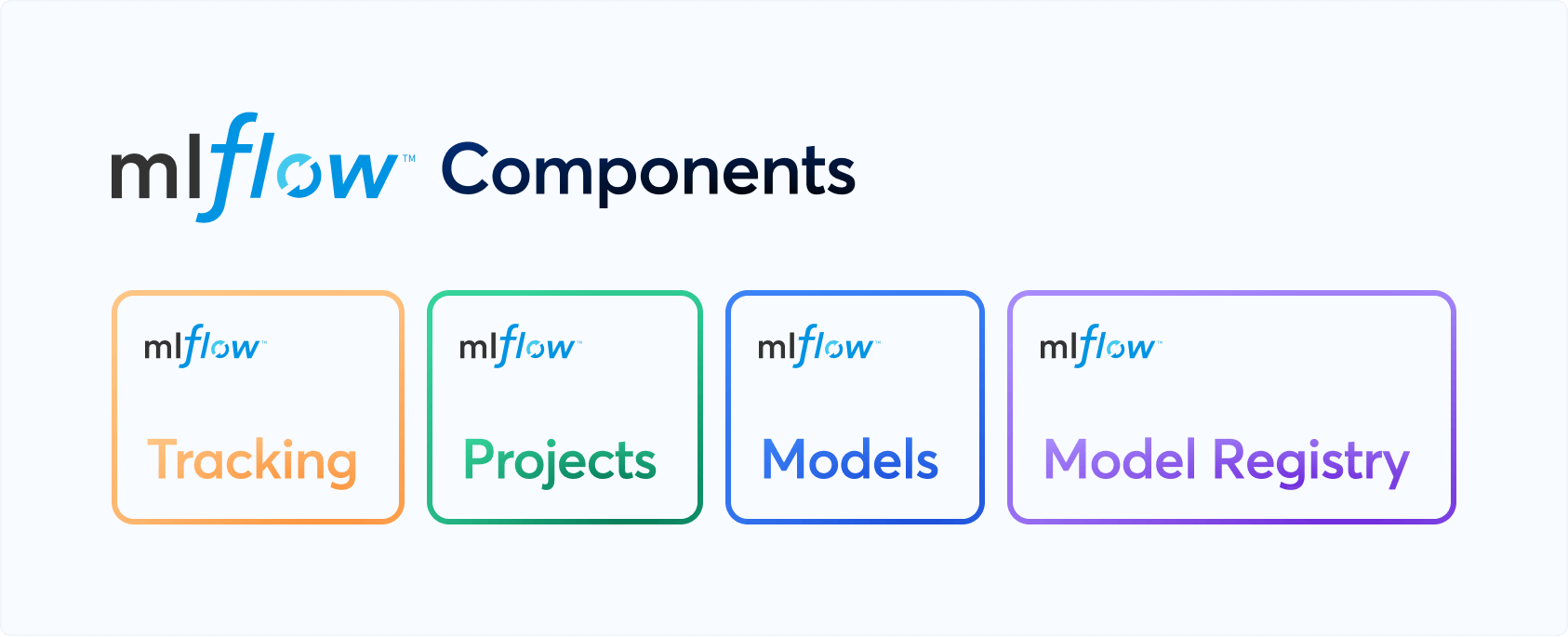
Experiment logging is a crucial aspect of machine learning workflows that enables tracking of various metrics, parameters, and artifacts. It helps to enhance model reproducibility, debug issues, and improve model performance. Ultralytics YOLO, known for its real-time object detection capabilities, now offers integration with MLflow, an open-source platform for complete machine learning lifecycle management.
This documentation page is a comprehensive guide to setting up and utilizing the MLflow logging capabilities for your Ultralytics YOLO project.
MLflow is an open-source platform developed by Databricks for managing the end-to-end machine learning lifecycle. It includes tools for tracking experiments, packaging code into reproducible runs, and sharing and deploying models. MLflow is designed to work with any machine learning library and programming language.
Ensure MLflow is installed. If not, install it using pip:
pip install mlflow
Make sure that MLflow logging is enabled in Ultralytics settings. Usually, this is controlled by the settings mflow key. See the settings page for more info.
!!! Example "Update Ultralytics MLflow Settings"
=== "Python"
Within the Python environment, call the `update` method on the `settings` object to change your settings:
```python
from ultralytics import settings
# Update a setting
settings.update({'mlflow': True})
# Reset settings to default values
settings.reset()
```
=== "CLI"
If you prefer using the command-line interface, the following commands will allow you to modify your settings:
```bash
# Update a setting
yolo settings runs_dir='/path/to/runs'
# Reset settings to default values
yolo settings reset
```
Set a Project Name: You can set the project name via an environment variable:
export MLFLOW_EXPERIMENT_NAME=<your_experiment_name>
Or use the project=<project> argument when training a YOLO model, i.e. yolo train project=my_project.
Set a Run Name: Similar to setting a project name, you can set the run name via an environment variable:
export MLFLOW_RUN=<your_run_name>
Or use the name=<name> argument when training a YOLO model, i.e. yolo train project=my_project name=my_name.
Start Local MLflow Server: To start tracking, use:
mlflow server --backend-store-uri runs/mlflow'
This will start a local server at http://127.0.0.1:5000 by default and save all mlflow logs to the 'runs/mlflow' directory. To specify a different URI, set the MLFLOW_TRACKING_URI environment variable.
Kill MLflow Server Instances: To stop all running MLflow instances, run:
ps aux | grep 'mlflow' | grep -v 'grep' | awk '{print $2}' | xargs kill -9
The logging is taken care of by the on_pretrain_routine_end, on_fit_epoch_end, and on_train_end callback functions. These functions are automatically called during the respective stages of the training process, and they handle the logging of parameters, metrics, and artifacts.
Logging Custom Metrics: You can add custom metrics to be logged by modifying the trainer.metrics dictionary before on_fit_epoch_end is called.
View Experiment: To view your logs, navigate to your MLflow server (usually http://127.0.0.1:5000) and select your experiment and run.

View Run: Runs are individual models inside an experiment. Click on a Run and see the Run details, including uploaded artifacts and model weights.

To turn off MLflow logging:
yolo settings mlflow=False
MLflow logging integration with Ultralytics YOLO offers a streamlined way to keep track of your machine learning experiments. It empowers you to monitor performance metrics and manage artifacts effectively, thus aiding in robust model development and deployment. For further details please visit the MLflow official documentation.
Press p or to see the previous file or, n or to see the next file
Browsing data directories saved to S3 is possible with DAGsHub. Let's configure your repository to easily display your data in the context of any commit!
ultralytics is now integrated with AWS S3!
Are you sure you want to delete this access key?
Browsing data directories saved to Google Cloud Storage is possible with DAGsHub. Let's configure your repository to easily display your data in the context of any commit!
ultralytics is now integrated with Google Cloud Storage!
Are you sure you want to delete this access key?
Browsing data directories saved to Azure Cloud Storage is possible with DAGsHub. Let's configure your repository to easily display your data in the context of any commit!
ultralytics is now integrated with Azure Cloud Storage!
Are you sure you want to delete this access key?
Browsing data directories saved to S3 compatible storage is possible with DAGsHub. Let's configure your repository to easily display your data in the context of any commit!
ultralytics is now integrated with your S3 compatible storage!
Are you sure you want to delete this access key?